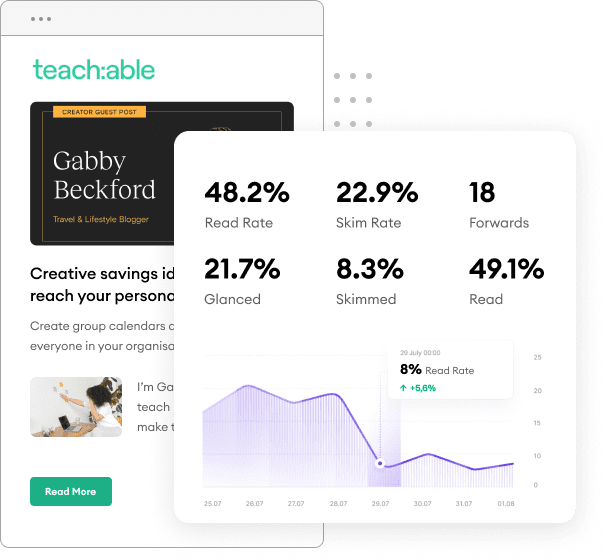In addition to the included templates in your FeedOtter account, FeedOtter includes the ability to use custom HTML template.
This guide walks you through the process of preparing a custom placeholder HTML email and uploading it for use with your FeedOtter campaigns and newsletters.
Alternatively, FeedOtter offers an email setup service to purchase setup services from our expert team.
Once you have become a FeedOtter customer you can upload your custom template file to the FeedOtter team for import. Here is how the process works:
Let's dive into each step further.
The only part of the import process you need to handle is to find and provide us with a HTML email file. So what makes a good HTML file?
Here are the major items to keep in mind:
You'll need to ensure the above features are set in place in your email template exactly the way you want it to look. Here's a few customer examples that were sent in with all static content and content blocks configured into their template:
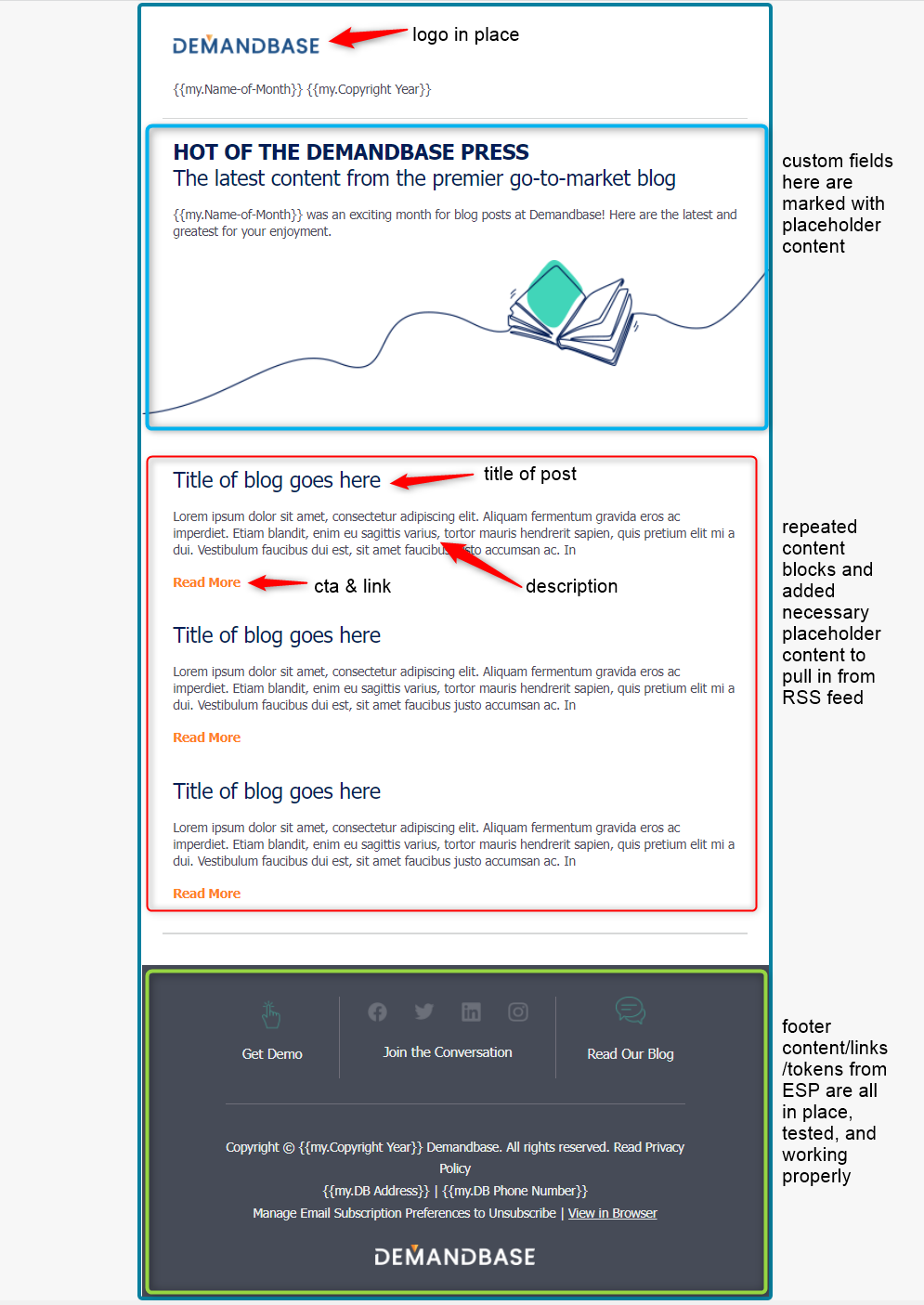
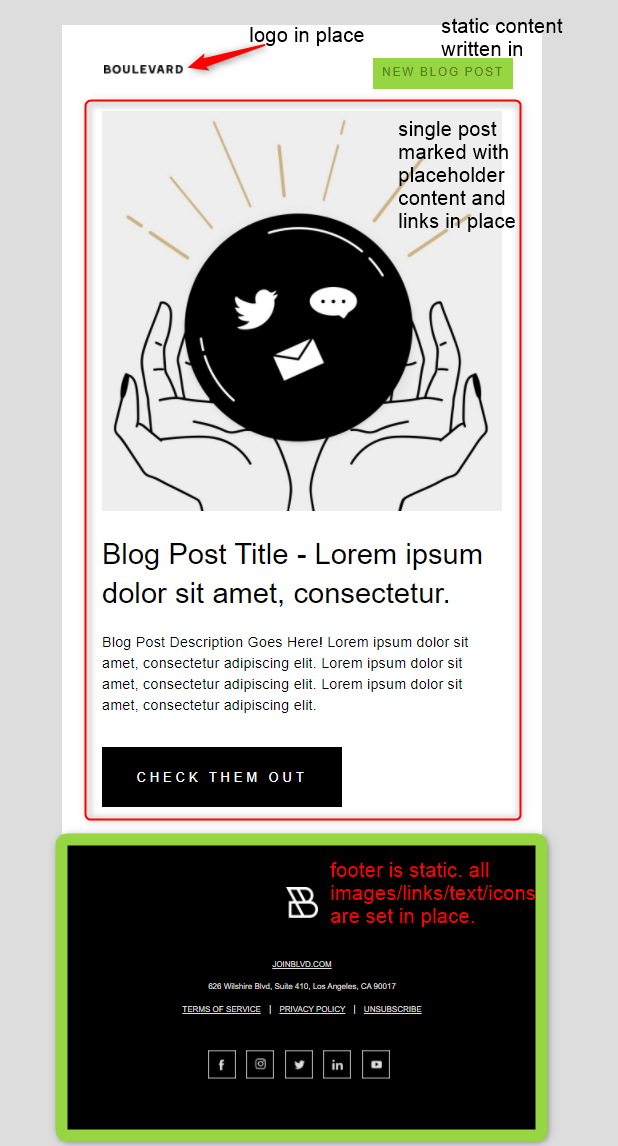
The first thing FeedOtter does when you send us a custom template is test it with Litmus.com. Litmus(and EmailOnAcid) are well-known email marketing tools that help ensure your emails are compatible with all clients and that your FeedOtter emails always look great.
If your email template fails to pass this compatibility check our team will notify you, provide a link to the Litmus test results, and ask you to fix the code problem. For this reason it is imperative that you test your code before submitting it. Here are a few ways we test email:
Email Compatibility
Some marketing automation tools also have this testing capacity built-in. Feel free to use that as well but ensuring your emails are compatible is a mandatory step.
Before sending, follow this checklist and ensure your email template is completely ready for import.
If yes to all these questions, you're finally ready to request a template import.
When you are sure your template is compatible and there are no broken links (other than content-related ones) you can submit your template to the FeedOtter team.
Now that you've sent us your template import request the FeedOtter team will handle the rest. A typical import takes 5-7 business days to be put into your account. Delivery times may vary based on volume and demand .
First, the FeedOtter team will review and verify your HTML code. We will do this using Litmus and return the template if there are any compatibility issues. If you're having compatibility issues, we'll ask that you re-evaluate the template and send it back to us once you've fixed the issue.
The FeedOtter team will also be in touch if there are any questions. Once we've completed the template import you will be notified via email and be able to access the template in your FeedOtter account.
The template will be located at the top of the Template Library in FeedOtter.
Here are some frequently asked questions that we get with requests for a custom template import. If you have any other questions or would like to import your own template please email us at success@feedotter.com.
Ideally, no. Marketo templates have oodles of extra "Marketo code" that make them less than ideal for use as a template in any other system. If you must, you can test and send your HTML file over and our team will review it and make a recommendation moving forward. Here's an article on how to import your Marketo template for use in FeedOtter.
Absolutely! Pardot templates integrate well with FeedOtter for use. Check out this tutorial on exporting your Pardot email template.
We include one free custom setup with every plan purchase. If you have questions about bulk template imports. Please email us.
Yes you can! If you are familiar with the template and token languages used by popular ESPs you may have what it takes to roll your own. See our FeedOtter Email Templates - Technical Documentation
If you have any questions or concerns, feel free to reach out to our team at success@feedotter.com. We're happy to help!