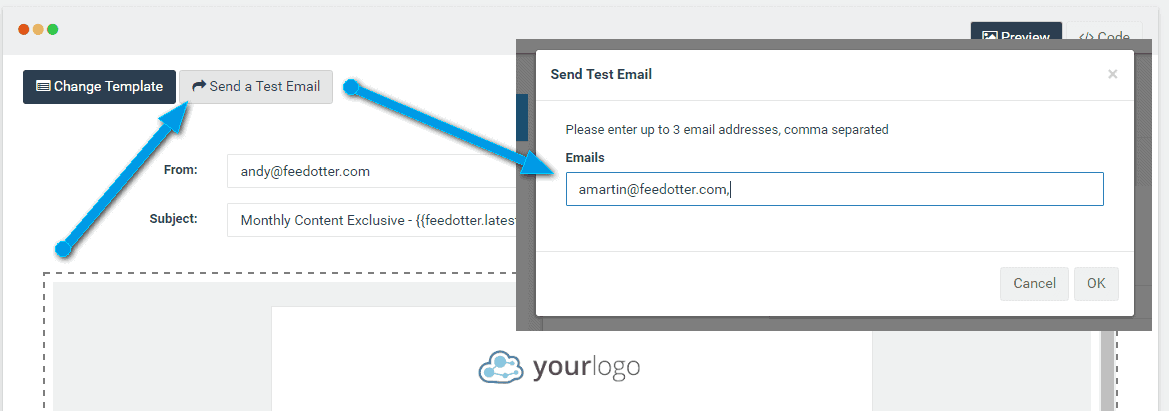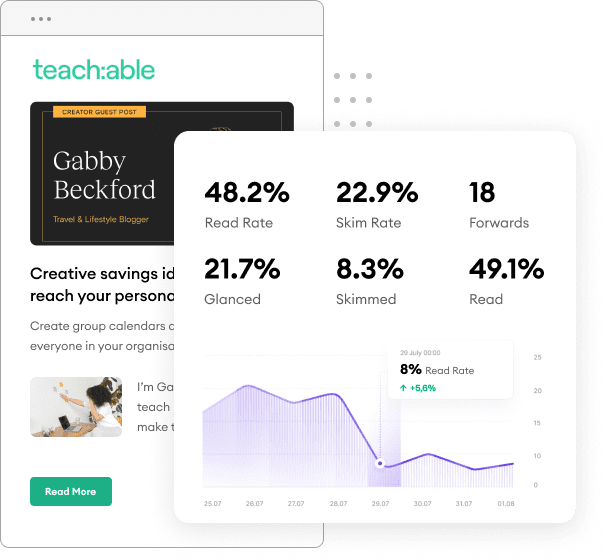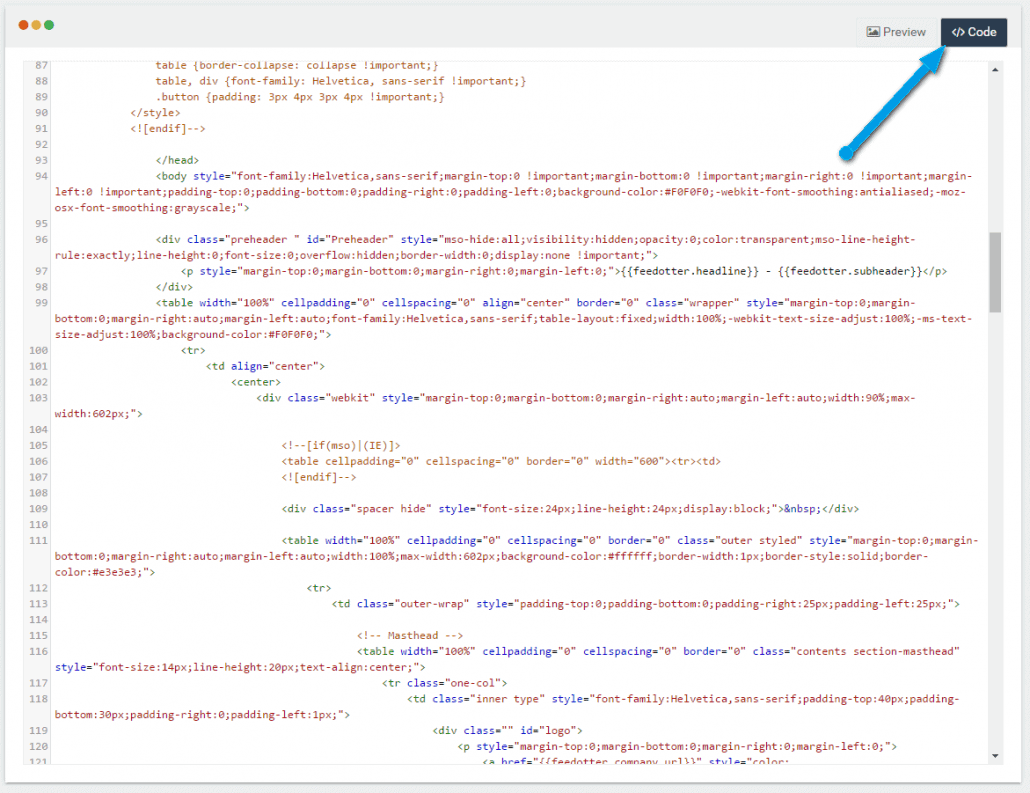
The most common use of UTM parameters in a FeedOtter email is to track which content your recipients are engaging/clicking on. To change all links to an outside post webpage, click CTRL +F and search for: [[post.post_url]] For each occurrence of [[post.post_url]] replace it with your desired UTM string. Here is an example that we use regularly:
[[post.post_url]]?utm_medium=email&utm_content=[[post.post_title|kebab]]&utm_source=newsletter&utm_campaign=newsletter
Note: FeedOtter has built special features that format text perfectly for use in UTM parameters such as [[post.post_title|kebab]]. We will format the post title with underscores such as The_Post_Title for the UTM purpose.
As with any edits in FeedOtter you can quickly and easily preview how they will look and function using the Send a Test Email Button.
If any of your links are missing UTM codes return to the CODE tab and add them as needed.
If you have any questions adding UTM codes please don’t hesitate to contact FeedOtter via success@feedotter.com