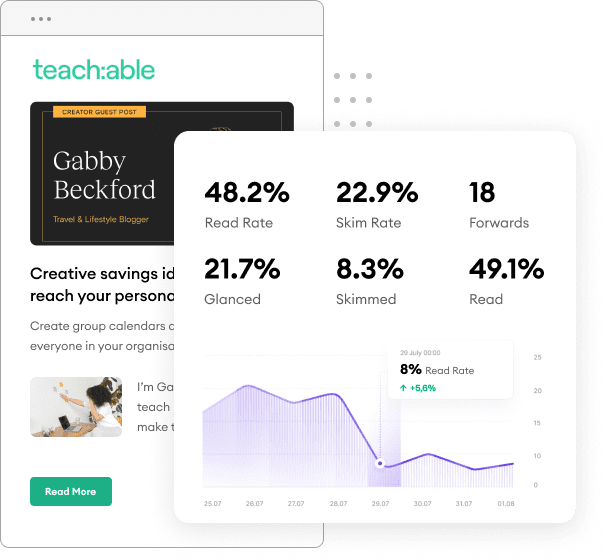When you are a Pardot marketer, it is important to keep yourself organized and follow Pardot best practices to ensure that your platform operates the way you need it to. Pardot relies on your data as fuel to deliver more targeted, personalized campaigns. You can accomplish the most when you have an organized interface and understand all of the information you have stored. So, as you set out on your endeavor with Pardot (or want to revisit your setup and get organized!), take some time to audit your platform for best practices for the following items.
Pardot and Salesforce are built to work in unison, but there are some quirks that can make the syncing process confusing. It’s important to remember that these systems are intended to be customized for your company’s needs, and may need some configuring before they will produce the results that you expect.
Naturally, the first place to start with your Salesforce/Pardot sync is with installing the Salesforce connector. Your platforms are connected through one user, and this user must be selected wisely to ensure that everything runs smoothly. Pardot best practices for this say to create an alias account such as pardot@yourcompany.com or marketing@yourcompany.com so that your configuration is not affected by any individual users. That way, if someone leaves the company or if any user permissions need to change, you will not have a big mess on your hands.
Once you have selected a user to connect Salesforce and Pardot through, double-check to ensure that this user has maximum permissions and visibility into the entire Salesforce database. Pardot will only be able to “see” what this user can see, so it is important that they have access to key fields such as ownership and custom objects. This will allow all of your records to properly sync.
While Salesforce differentiates between Leads and Contacts, and any existing Opportunities, Pardot considers everyone in the system to be a Prospect. To see a list of only Leads or Contacts in Salesforce, use a dynamic list. Your rule would match all prospects that match the desired CRM status and pull them into the list. This is helpful for curating a list in order to send customer-specific newsletters and updates or generating a list of only leads so that you can avoid sending marketing material to current customers.
All new records that are created in Salesforce will be automatically created in Pardot. However, new records that are added to Pardot will not automatically be added to Salesforce. This is by design because every company’s sales process is slightly different and there may be varying use cases. Pardot best practices are to hold all leads and bar them from Salesforce until they are qualified by certain criteria. Typically, this criteria is reaching a certain lead score, or submitting a form. Use an automation rule to let Pardot know when it’s okay to create a record in Salesforce.
To be able to segment your prospects based on field criteria, your Salesforce custom fields must have a counterpart created in Pardot. In your admin panel, you can use the Configure Fields tab to accomplish this. For each custom field, you will be able to select the Salesforce field that should be linked.
For the best possible data accuracy, use dropdown and checkbox fields anywhere you can. This makes things easier for everyone while preventing multiple different versions of the data being entered. That way, you can cleanly pull a list of everyone that has a certain value. For example, you could pull a list of everyone who has an Industry field that matches Healthcare without having to worry about “health”, “HC”, “health care” or any other variations having been entered.
The concept of campaigns in Pardot can be a bit hard to grasp, especially if you are used to the way Salesforce campaigns are used. While leads in Salesforce may touch several campaigns over their sales cycle, prospects in Pardot can only be a member of one campaign. Think of Pardot campaigns as glorified folders that help you group assets together to track lead generation ROI. The campaign they are assigned to is the one that they entered Pardot on, such as through a form that you are using for an Adwords campaign, a contact form on your website, or a manual import from a tradeshow.
With each campaign that you create, you will have the option to enter a Cost. This may be your Adwords budget, for example, or what is costed to send a team of three to a tradeshow. If you use this feature, you will be able to analyze your campaign ROI to determine which lead generation sources provided the most value.
Even if you don’t track these campaign costs in Pardot, there is a major benefit to using Campaigns. Each asset that you create in Pardot, be it an email, form, landing page, or anything else, will require that you associate it to a particular campaign. You are also provided a designated tracking code for each campaign. All web activity will be tracked from your main Pardot tracking code, but your campaign-specific tracking code can be embedded on any pages that are directly involved with your campaign. This will help you effectively measure your success, as well as give you more visibility into which assets are helping your prospects convert.
In addition to requiring you to associate every asset that you create to a Campaign, Pardot also requires that you add these assets to a Folder. Many Pardot users find themselves leaving all of their assets in a general “Uncategorized” folder, or naming the folders the same thing that they named the campaigns. At the end of the day, your folder structure is about what makes sense for you to be able to quickly find your assets later.
Pardot best practices are to keep a folder structure that references a time period. That way, you can quickly navigate to your most recent emails and workflows, or check out what was done in the previous year. This avoids the inevitable “Tradeshow – Email #1 – Spring – 2018 – copy 4 – hr” naming conventions that can get very confusing. Instead, in this example, you should name your email HR Tradeshow Email #1, associate it with the HR Tradeshow campaign, and place it in the Spring 2018 folder. Then, when you copy these emails the following year or for a different tradeshow, you will be able to find the proper assets.
Advanced segmentation functions and automation capabilities are what make Pardot the robust tool that it is.
Pardot best practices are to create dynamic lists for groups of users when you can instead of uploading static lists. This will ensure that your information stays current and you always have the most accurate list. Manual lists may always need to be uploaded following an event, or when acquiring a list from another source. However, if the prospect group can be generated in a Salesforce report, it should be a dynamic list.
As we discussed above, dynamic lists can be pulled to match all prospects with their CRM status of Contact or Lead. They can in fact be pulled based on any identifying criteria such as custom field values, scores, or the sales rep that is assigned to them. In addition, a dynamic list can be pulled for prospect behaviors such as accessing a certain file, filling out a certain form, or opening an email.
When you are done with lists, go ahead and add an archive date for them so that they no longer appear your list view. You will always be able to pull up all Archived Lists if you need them again down the road.
Tagging is helpful in situations where you want to note something about a prospect, but not necessarily pull them into a unique list at this point. Tags can be used to trigger automation rules, add prospects to a workflow, or just store passive information about a prospect. If it is necessary, you can always pull a dynamic list in the future based on all prospects that match a particular tag or group of tags.
Some of the most commonly used tags include “hot”, “cold”, and “inactive”. Pardot best practices say to apply these tags to your prospects based on their behaviors. For example, you can set an automation rule to add the tag “inactive” to any prospect that doesn’t open an email for 60 days.
Another great Pardot best practice is to apply tags for different page views on your website. When your prospect engages with a page about a particular product or service, you can tag them as such. Or, if they read content pertaining to a certain industry, you can apply a tag for that.
Everything looking good? Once you are comfortable with Pardot best practices, it’s time to dive into designing Pardot campaigns and navigating Pardot Engagement Studio!