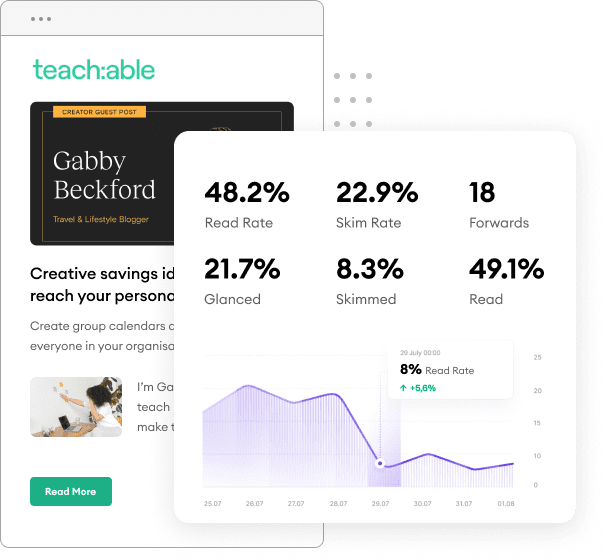When it comes to marketing, emailing your clients and prospects is a great touchpoint for interaction with customers. Using Marketo’s A/B Subject line test will help you ensure you have the perfect attention-grabber for your emails. When emailing, many emails go straight to the trash or unread. How can this be reduced? According to Yes Lifecycle Marketing, emails with personalized subject lines generate 50% higher open rates. This is important because the more opens and interactions you get, the more leads you will receive.
Marketo has a built-in A/B testing feature that will help you send engaging content, optimize the amount of traffic you receive, and help increase personalization with your customers. This article is going to discuss how to use Marketo’s A/B subject line test feature with your FeedOtter automated RSS email campaigns.
What is an A/B Subject Line Test?
An A/B subject line test allows you to know if you are optimally formatting your campaigns to have the most reach. If a goal for your company is growing your reach with marketing emails, this is the tool for you. The benefits of subject line testing include optimizing campaigns, gaining customer base knowledge, improving ROI, producing more relevant content, and more. What the A/B subject line test does is it pulls statistics from your email such as opens, clicks, subscribes, etc… This gives you the best chance at getting responses from your customers.
Getting Started
- Log in to your FeedOtter account. Edit the Campaign you would like to use (or follow this guide for how to set up your automated campaign!).
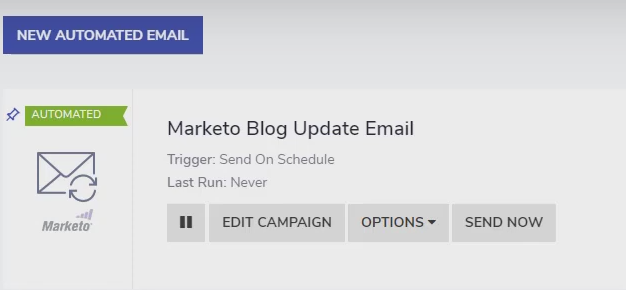
2. Click Integrations from the left-hand column. If you currently have the Send Email box checked, you want to uncheck it. Unchecking this option means that FeedOtter will create emails in your Marketo account but will not send them. This is how we are going to add the additional testing steps.
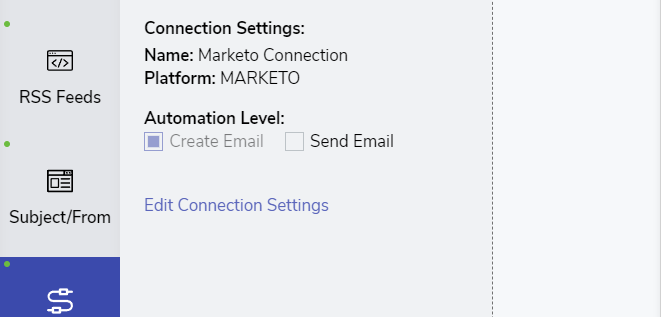
3. Now we need to run our FeedOtter campaign so a new unsent email program and email is created in Marketo. You can simply wait for your next automation to run OR you can use the Send Now button on the FeedOtter campaign card. The Send Now feature will instantly push a new Email Program and Email to Marketo. This allows us to create a one-off email test.
4. Assuming FeedOtter has created a new unsent email in Marketo. Locate this new unsent email in Marketo. If using the send now feature, you will be provided with a direct link to this email program when the push completed. Locate the EMP – Issue xxxx program that was just created by FeedOtter as seen below.
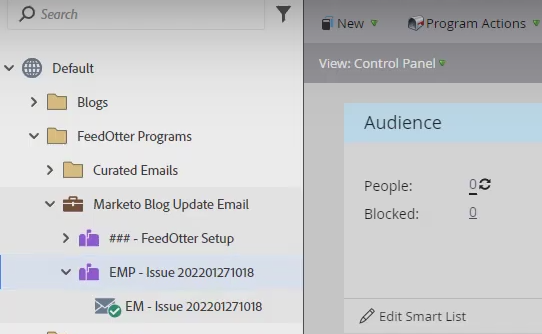
5. On the right-hand side of your screen, look at the Email Panel. In the bottom right corner, you will see Add A/B Test. Click here to go where you set up your A/B subject line test criteria.
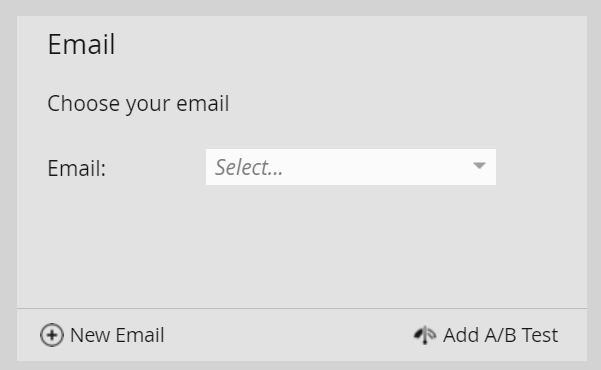
5. Marketo takes you to a new page. You will then see the Email and three subject line options to fill in. Fill out the subject lines with the different variations you want to test. Once the subject lines are the criteria you want to run, press Finish. This will automatically run your A/B subject line test for you.
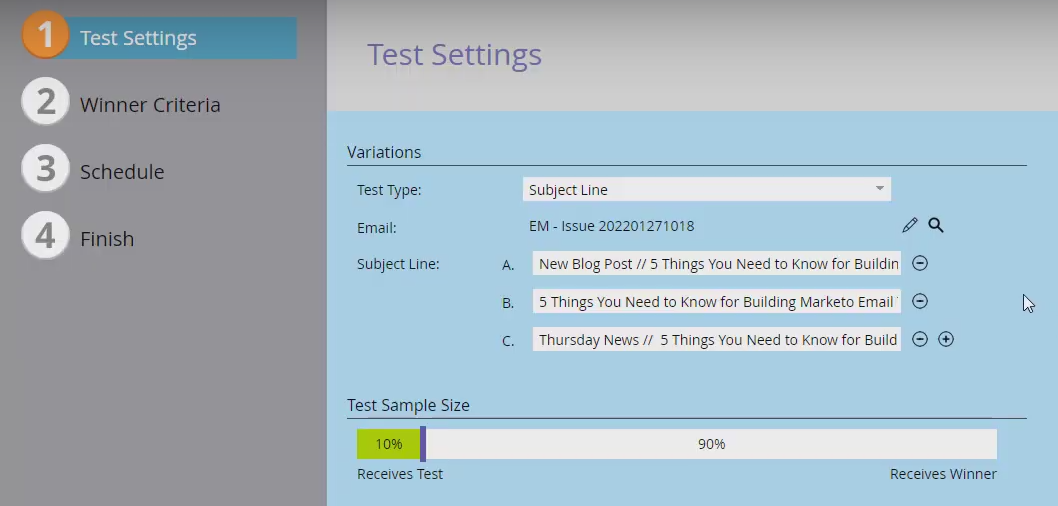
6. Now, you need to approve the program. Go back to the original Marketo control panel. In the bottom left corner, look under Approval > click Approve Program. This sparks the send-off of your email and the test.
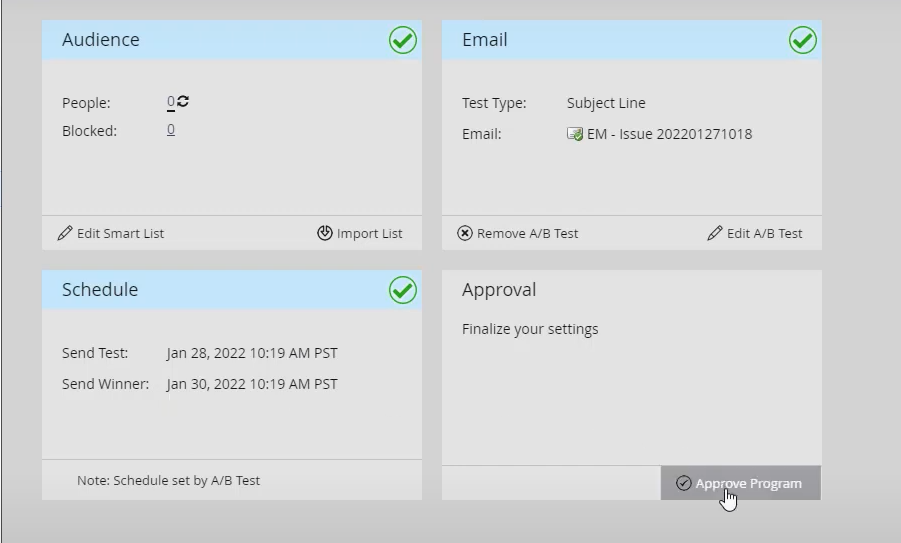
The test will segment your users and test the engagement based on the three different subject lines you input. Then you can utilize the results of the test to make changes to your FeedOtter campaign. Following your test, nothing in FeedOtter changes. You’ve successfully sent your A/B subject line test in Marketo!
You can also use this approach to do full-email testing. Refer to the Marketo documentation for more information:
Important Note
If you disabled the Send Now option in FeedOtter to perform A/B subject line testing. Remember to recheck that box when/if you wish FeedOtter to fully automate your emails again.
Additional Resources
- Watch our youtube video for a walkthrough on A/B testing.
- Schedule a training call to walk through an A/B subject line test with one of our experts.
- For tips on how to get the most out of your A/B subject line test, click here