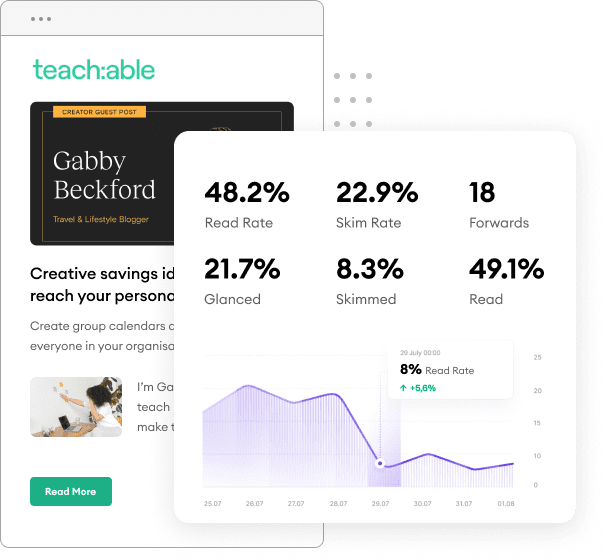Emailing your content with Marketo is a great way to reach your audience directly in their inbox. Using Marketo’s email builder can be difficult and always comes with its own set of challenges. We recently dug into creating and design our own Marketo email templates and the ability to email your podcast with Marketo. Here’s five things we learned about building your own Marketo email templates for sending content.
1. A well-designed Marketo email template is a MUST.
When sending out consistent content emails via Marketo the only thing that really changes is your content blocks. That’s why starting with a really good Marketo email template is essential. Having a well-designed Marketo template with Marketo modules allows you to quickly and easily edit your emails and avoid the hassle of editing HTML code each time.
You can create your own using Marketo’s Design Studio, but if you don’t have an HTML expert on hand you may want to use a free email builder like BEE or hire a team like Uplers to code your email template design for you.
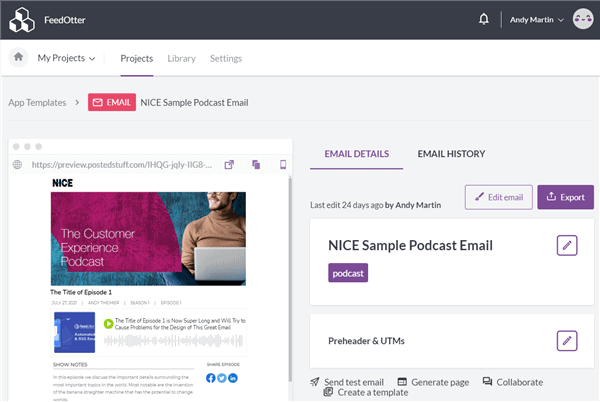
Marketo Modules
Marketo modules wrap around your table blocks in the HTML code of your email and allow you to edit these pieces of content in Marketo’s email editor with each email send as opposed to editing the HTML code each time and increasing your chances of errors in the code. Not to mention Marketo modules make the editing process go much smoother and faster than trying to make changes via HTML.
Here’s an example of an editable Marketo module:
<pre data-theme=”Confluence”><div class=”mktEditable” id=”exampleText” mktoName=”Main Body Text”> Optionally add default text for the editable text area. </div></pre>
Before adding these blocks, you should take the time to map out each content block and what you would like to be editable in your template. Thinking about all the editable pieces and how each module should be formatted together will save you much time and frustration later on.
2. Global variables vs. local variables
You can use global or local variables to set values for different items in your email template. Global variables set values for all items that use that variable whereas local variables allow each individual item to have a different value. For example, if you have two call-to-action buttons in your email you can put a global variable on all buttons to have the same color or you can use a local variable so each button will have its own unique color.
Global variable:
<meta class=”mktoColor” id=”ButtonBackgroundColor” mktoModuleScope=”false” mktoname=”Button Background Color” default=”#2f2f2f” />
Local variable:
<meta class=”mktoColor” id=”ButtonBackgroundColor” mktoModuleScope=”true” mktoname=”Button Background Color” default=”#2f2f2f” />
You can also use this feature to set UTM codes on all links in your email. UTM codes appended to the links in your email allow you to track back the traffic to your website via Google Analytics. This is an extremely helpful tool for reporting.
Here’s how it works:
<meta class=”mktoString” id=”utm-source” mktoModuleScope=”false” mktoName=”UTM Source=” default=””>
<meta class=”mktoString” id=”utm-content” mktoModuleScope=”false” mktoName=”UTM Content=” default=””>
<meta class=”mktoString” id=”utm-medium” mktoModuleScope=”false” mktoName=”UTM Medium=” default=””>
<a href=”${cta-url}?utm_source=${utm-source}&utm_content=${utm-content}&utm_medium=${utm-medium}”>CTA TEXT</a>
3. Dynamic Content and Token Personalization
Content personalization is becoming increasingly popular and considered a best practice for helping your emails stand out in the sea of marketing emails sent everyday. Marketo has a few options for personalization that you can build into your Marketo email template: dynamic content, snippets, and tokens.
Dynamic Content
Dynamic content uses segmentation lists to personalize your message for each list. You can customize a content block for each segment within a segmentation (most commonly changing content regionally), but you should keep in mind your dynamic content block is based on one segmentation only. You can’t use multiple segmentations for one block of dynamic content. Creating unique blocks for each segment in your segmentation is doable but still can get very confusing and difficult to manage.
With how much editing and tweaking you’ll need to do for dynamic content blocks per send, it’s best to use this with one-off emails due to the complexity and time your team would need to utilize this feature.
Snippets
Snippets can also use segmentations built in your Marketo and are reusable HTML components embedded in your email. Snippets is a great tool for adding standardized content into your emails that doesn’t typically change from issue to issue.
For example, you can use a snippet to add your logo to the header which will automatically pull into your Marketo email template and future emails each time. Then, if you wanted to update your logo in all your templates you could just edit the snippet itself, rather than going through and updating every Marketo email template.
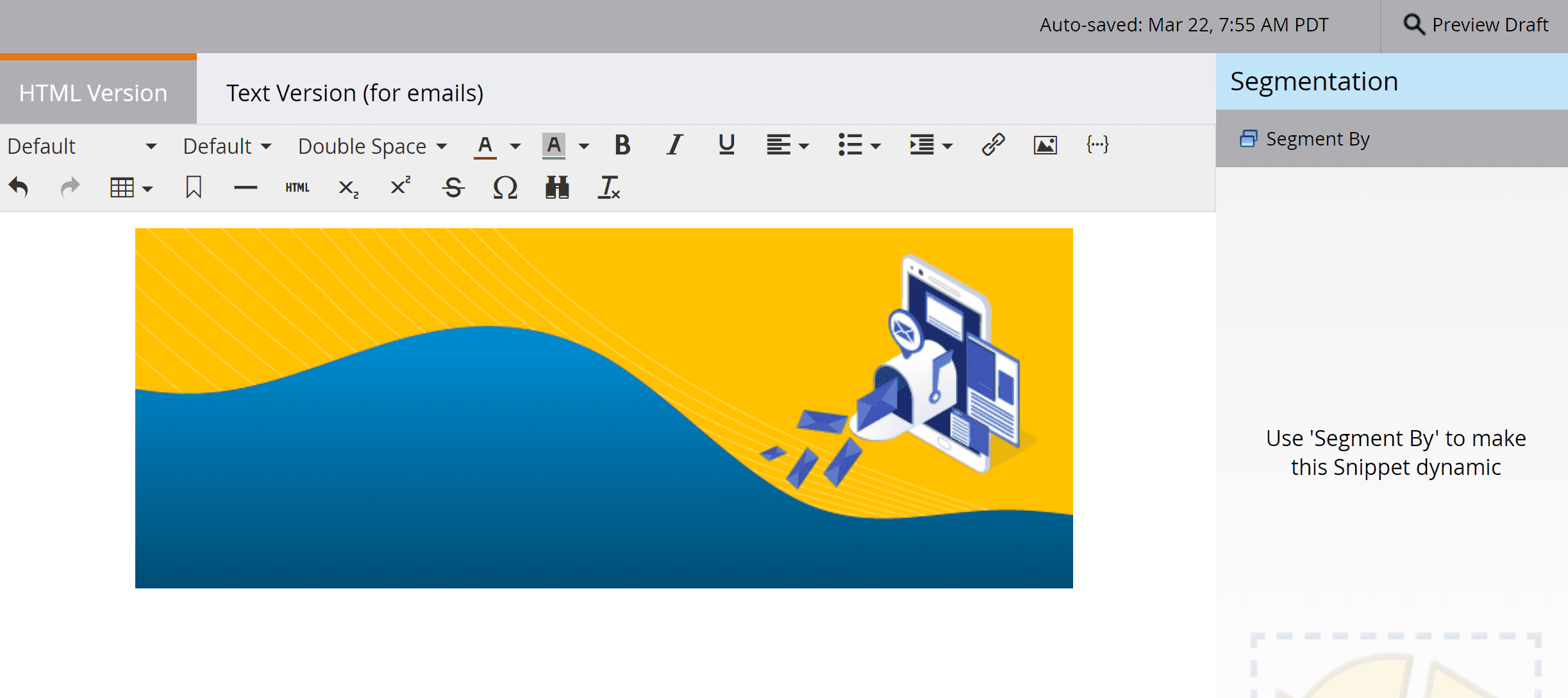
Tokens
Tokens are your typical {{First_Name}} personalizations you can use to add specific information about the person reading your email, but you can add more than just their name to the email. Here’s a list of the most common Marketo tokens.
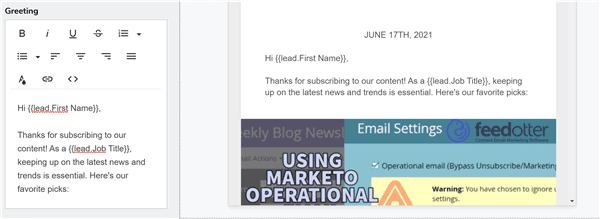
4. Test your emails, don’t just preview with Marketo
Marketo provides a Preview Email option so you can see how your Marketo email template looks on web browser, mobile, or text version. Unfortunately, the sensitivity of HTML code can make your email look different with different email browsers.
Make sure you’re not relying solely on Marketo’s email preview as they can’t spot potential compatibility issues or differences between Chrome and Outlook. You should always run your emails through Litmus or Emails on Acid before sending.
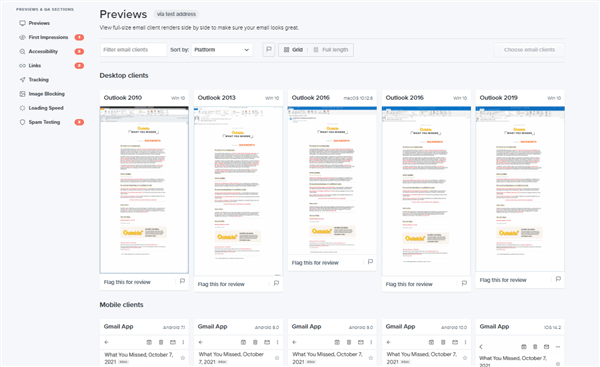
5. It’s time-consuming.
Building any type of Marketo email template takes lots of time your team may not have. You’ve created the design of your email, mapped out module blocks, added the necessary HTML code, and completely tested your email template for compatibility. Now with each send you have to edit the module blocks to swap out content between each issue (not to mention the complexity and keeping track of dynamic content blocks if you’re using them). The whole process is a huge time commitment and you need to assess whether your team can make that commitment.
We’ve been through the process and know what it’s like to spend hours creating and sending your email via Marketo. That’s why we’re offering our free Marketo podcast email template with editable Marketo modules that are easy to use.
Download the Marketo Podcast template.
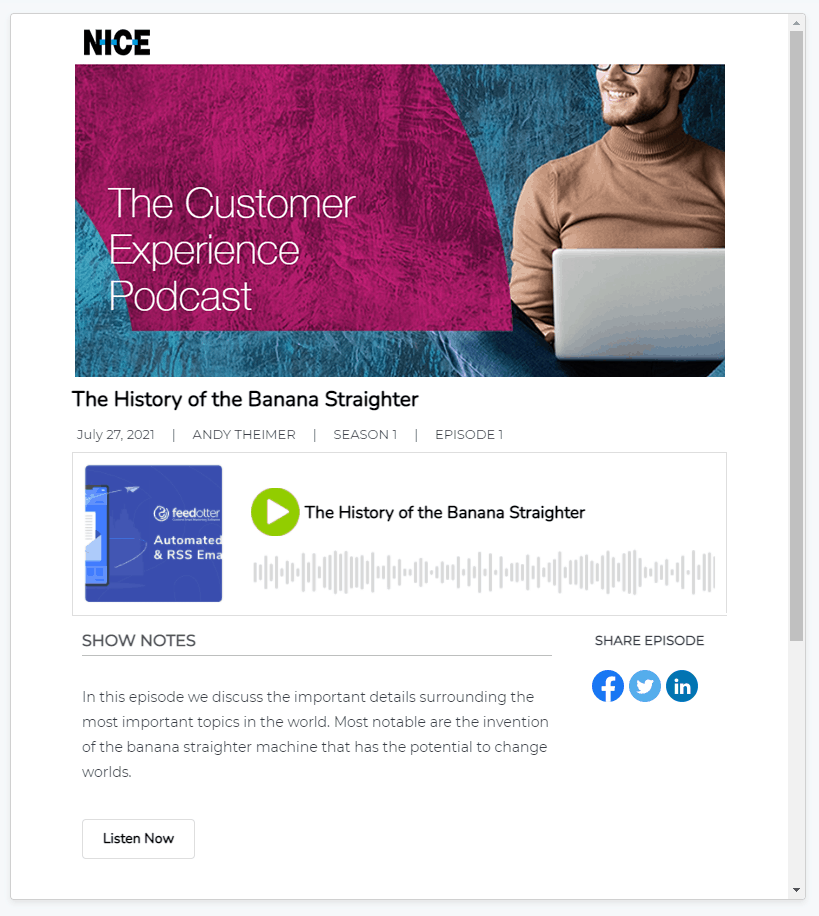
Want to Automate?
FeedOtter was created to cut down time spent creating and sending emails via Marketo. Schedule a demo to learn more about automating your Marketo emails in minutes.